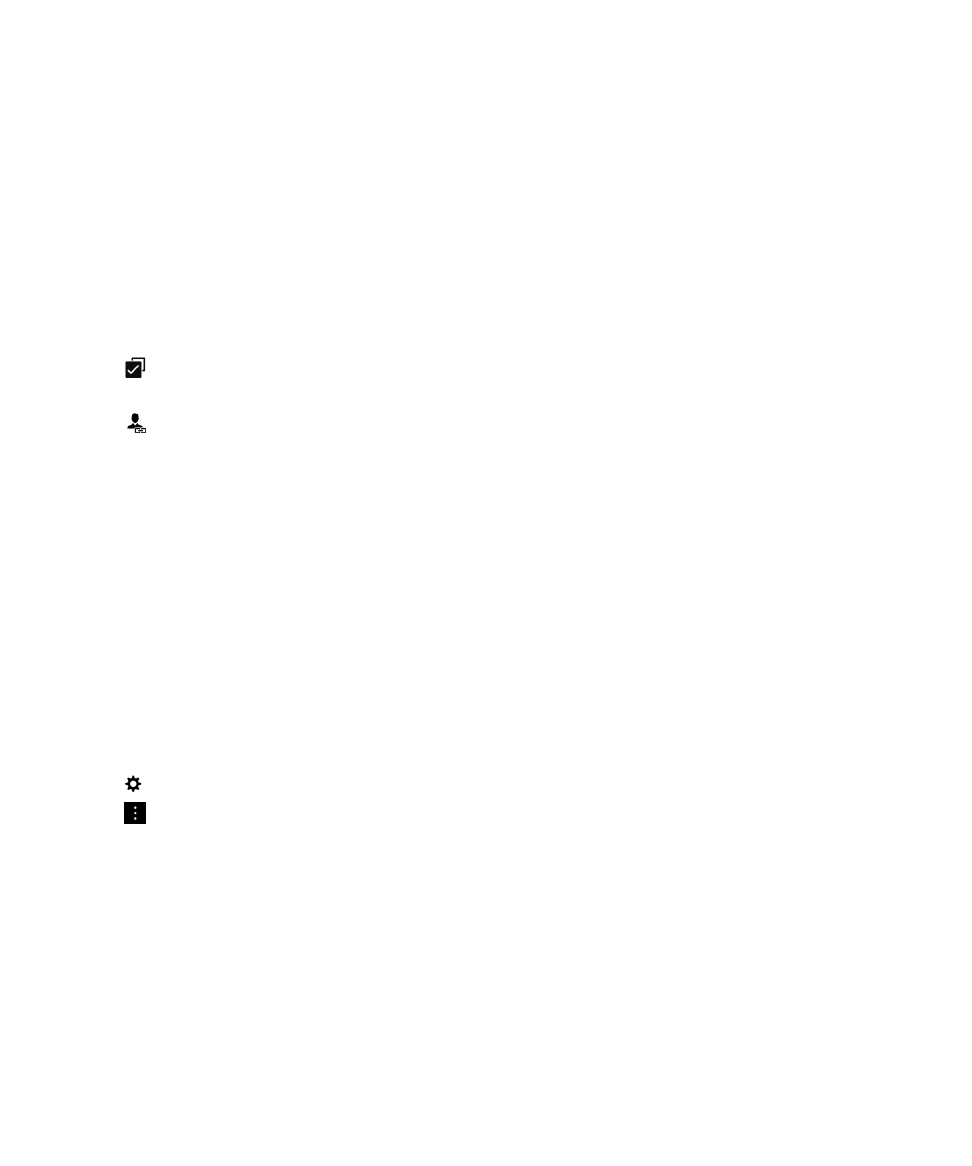
Troubleshooting: Contacts
My contacts weren't merged automatically
Your BlackBerry device automatically merges contacts when it's clear that those contacts are the same person (for
example, they share the same first and last name, mobile phone number, BlackBerry ID, and so on). If you still see
duplicate entries in your contact list, you can merge those contacts into one entry.
1. In the Contacts app, touch and hold a contact.
2. Tap
.
3. Tap the contacts that you want to merge.
4. Tap
.
My contacts' pictures change sometimes
If you added a social networking account to your BlackBerry device and you're using a profile picture as a contact's
picture, then the picture changes when your contact changes his or her profile picture.
I have duplicate contact entries
If you imported contact entries using BlackBerry Link, you might see duplicate entries on your device after syncing your
device and computer.
You can remove duplicates by merging contacts on your device, or by clearing your local data on your device.
To remove duplicate contact entries by deleting your local device data, do the following:
1. On the home screen, swipe down from the top of the screen.
2. Tap
Settings > Accounts.
3. Tap
.
4. Tap Clear Local Contacts.
CAUTION: Clearing your local data will permanently delete any contact entries that you saved only locally to your device.
User Guide
Applications and features
233