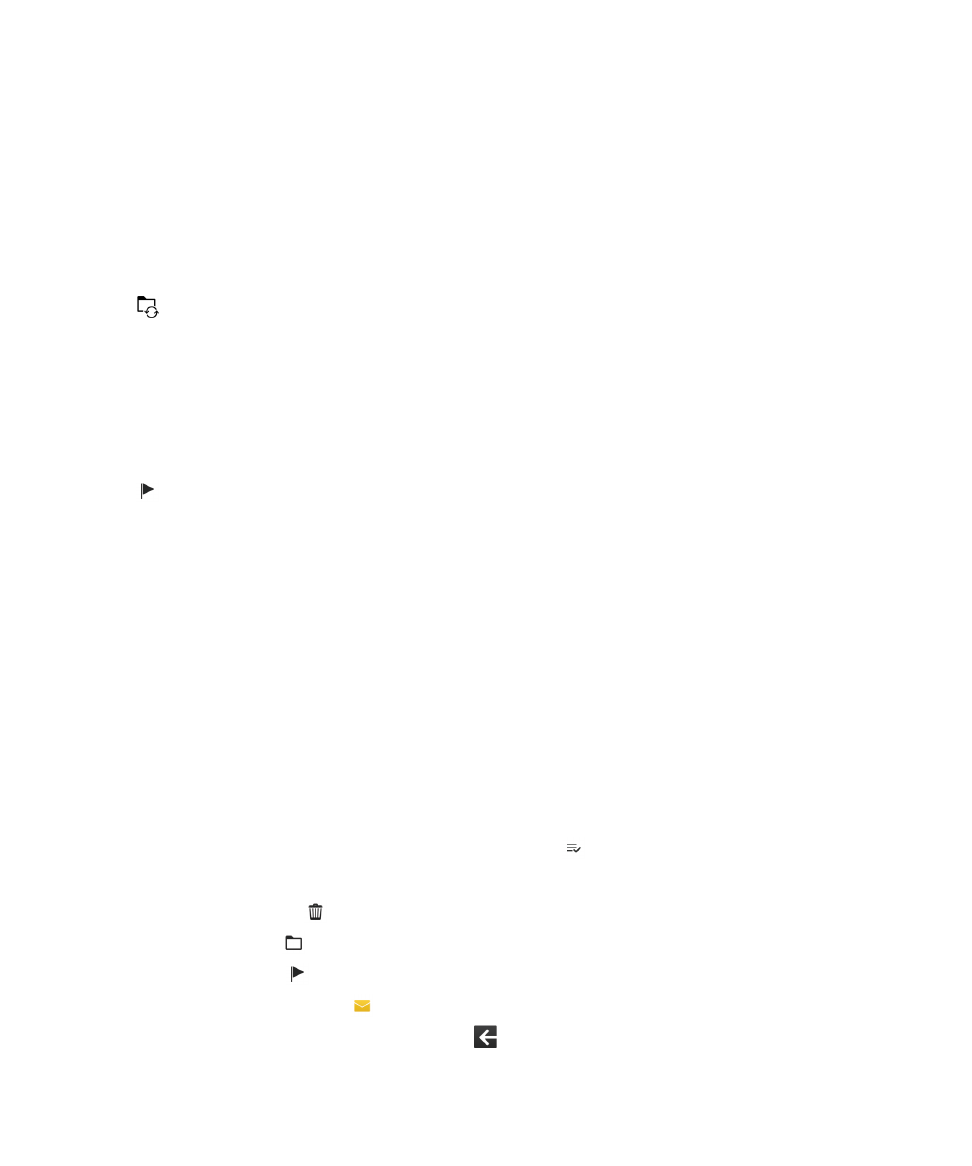
Manage your messages with BlackBerry Hub Instant Actions
BlackBerry Hub Instant Actions allow you to quickly triage messages, conversations, and events in the BlackBerry Hub. In
the list view, you can mark messages as read or unread, and file, flag, or delete messages. You can also accept or decline
meeting invitations without having to open them. If you make a mistake while managing messages, you can tap Undo to
cancel the last change.
Use BlackBerry Hub Instant Actions
Depending on the message type and your BlackBerry Hub Instant Actions settings, the following actions are available:
• Calendar invitation: You can accept or decline a calendar invitation.
• BBM or text message (SMS and MMS): You can reply to or delete a BBM or text message.
• Email message: You can file, delete, or flag an email message.
1.
In the BlackBerry Hub, in the upper-right corner of the screen, tap
.
2.
Do any of the following:
• To delete a message, tap
.
• To file a message, tap
, and choose a folder.
• To flag a message, tap
.
• To mark a message as read, tap
.
• To reply to a text message or a BBM message, tap
.
User Guide
BlackBerry Hub and email
74
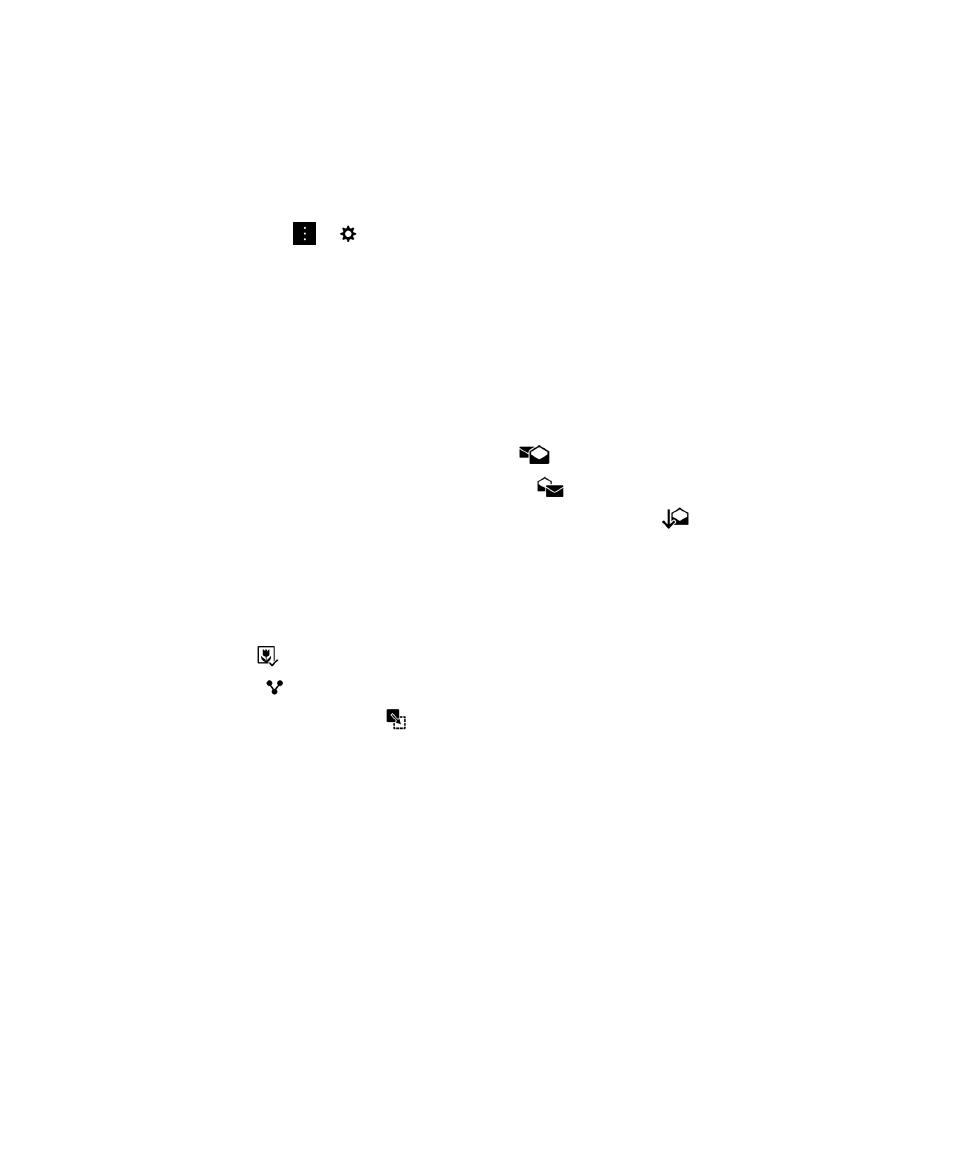
Customize BlackBerry Hub Instant Actions for email messages
By default, with BlackBerry Hub Instant Actions, you can file and delete your email messages. You can change your
settings for the actions that appear in the list view.
1.
In the BlackBerry Hub, tap
>
> Display and Actions.
2.
Under Hub Instant Actions, do one of the following:
• In the Email Action 1 drop-down list, tap File or Flag.
• In the Email Action 2 drop-down list, tap File, Flag, or Delete.