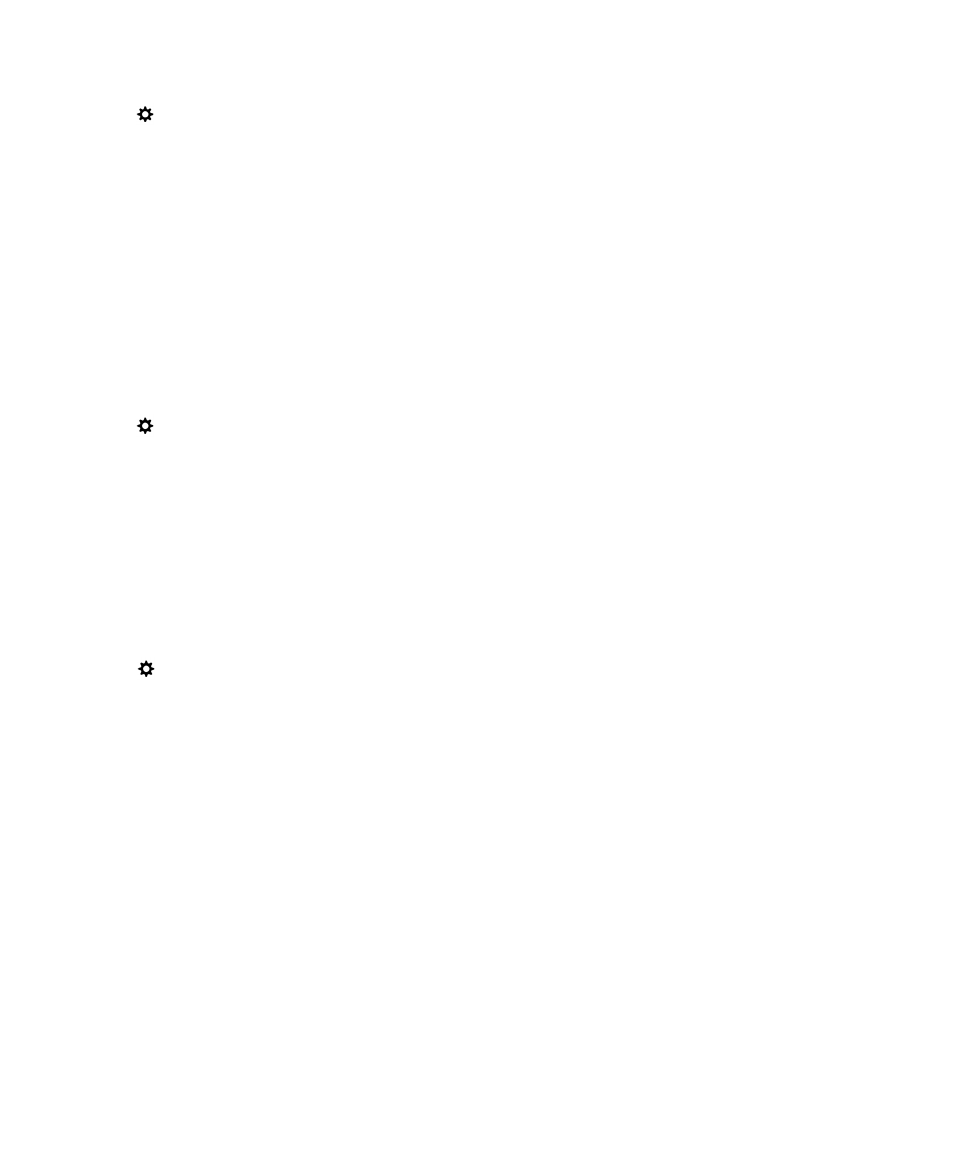
About smart cards
You can use a smart card and the password for your BlackBerry device or work space to unlock your device. You can use
smart card certificates to send S/MIME-protected messages.
Smart cards store certificates and private keys. You can import certificates from a smart card to your device by using an
external smart card reader or a microSD smart card. Private key operations such as signing and decryption use the smart
card. Public key operations such as verification and encryption use the public certificates on your device.
Use two-factor authentication
Two-factor authentication lets you use a smart card and the password for your BlackBerry device or work space to unlock
your device.
User Guide
Security and backup
279
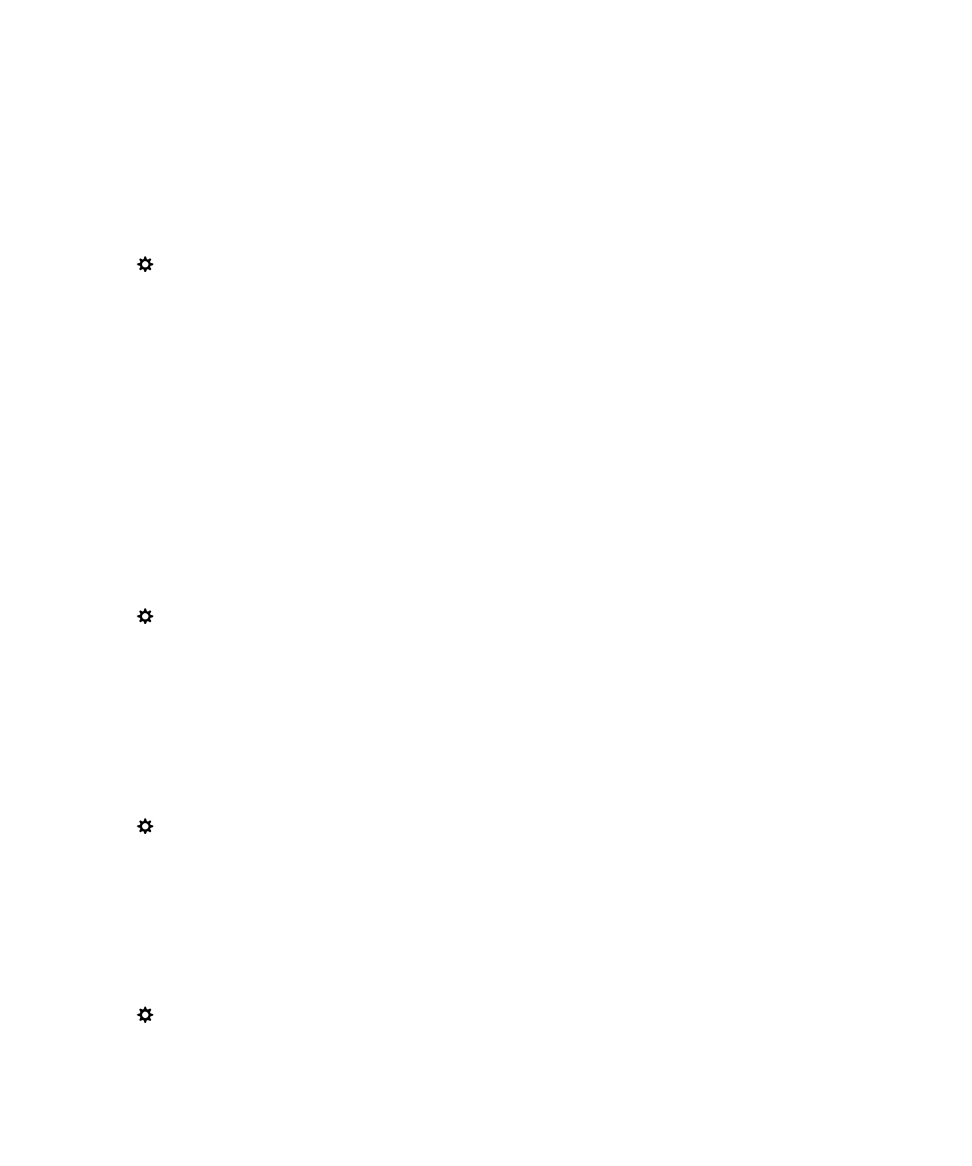
The Smart Password Entry feature is designed to make it easier for you to enter your passwords on your device. Your device
can remember the format of the password you type in a password field and display the appropriate numeric or
alphanumeric keyboard on the screen. Also, if the password for your device or work space and the password for your smart
card are the same, your device can enter the password for your smart card when you type the password for your device or
work space.
1.
On the home screen, swipe down from the top of the screen.
2.
Tap
Settings > Security and Privacy > Device Password > Authenticator Settings.
3.
To set your device to use a smart card to unlock your device or your work space, in the Smart Card User
Authenticator drop-down list, tap Device or Work.
4.
Do any of the following:
• To set up your device so that it is easier to enter the password for your smart card and the password for your
device or work space, turn on the Smart Password Entry switch.
• To set your device to lock when you remove your smart card from your device or an external smart card reader,
turn on the Lock on Card Removal switch.
Import a certificate from a smart card
You can import a certificate from a microSD smart card inserted in your BlackBerry device, or in an external smart card
reader that is connected to your device using a USB cable, or that is paired with your device using Bluetooth technology.
1.
On the home screen, swipe down from the top of the screen.
2.
Tap
Settings > Security and Privacy > Smart Card > Import Certificates.
3.
Complete the instructions on the screen.
Store your smart card password on your device
You can set your BlackBerry device to temporarily store your smart card password, so that you don't have to enter it as
often. To clear the cache, lock your device.
1.
On the home screen, swipe down from the top of the screen.
2.
Tap
Settings > Security and Privacy > Smart Card.
3.
Turn on the PIN Caching switch.
Turn off LED notifications for a smart card
The red LED flashes when your BlackBerry device accesses data on a smart card. You can turn off this indicator.
1.
On the home screen, swipe down from the top of the screen.
2.
Tap
Settings > Security and Privacy > Smart Card.
3.
Turn off the LED Activity Indicator switch.
User Guide
Security and backup
280