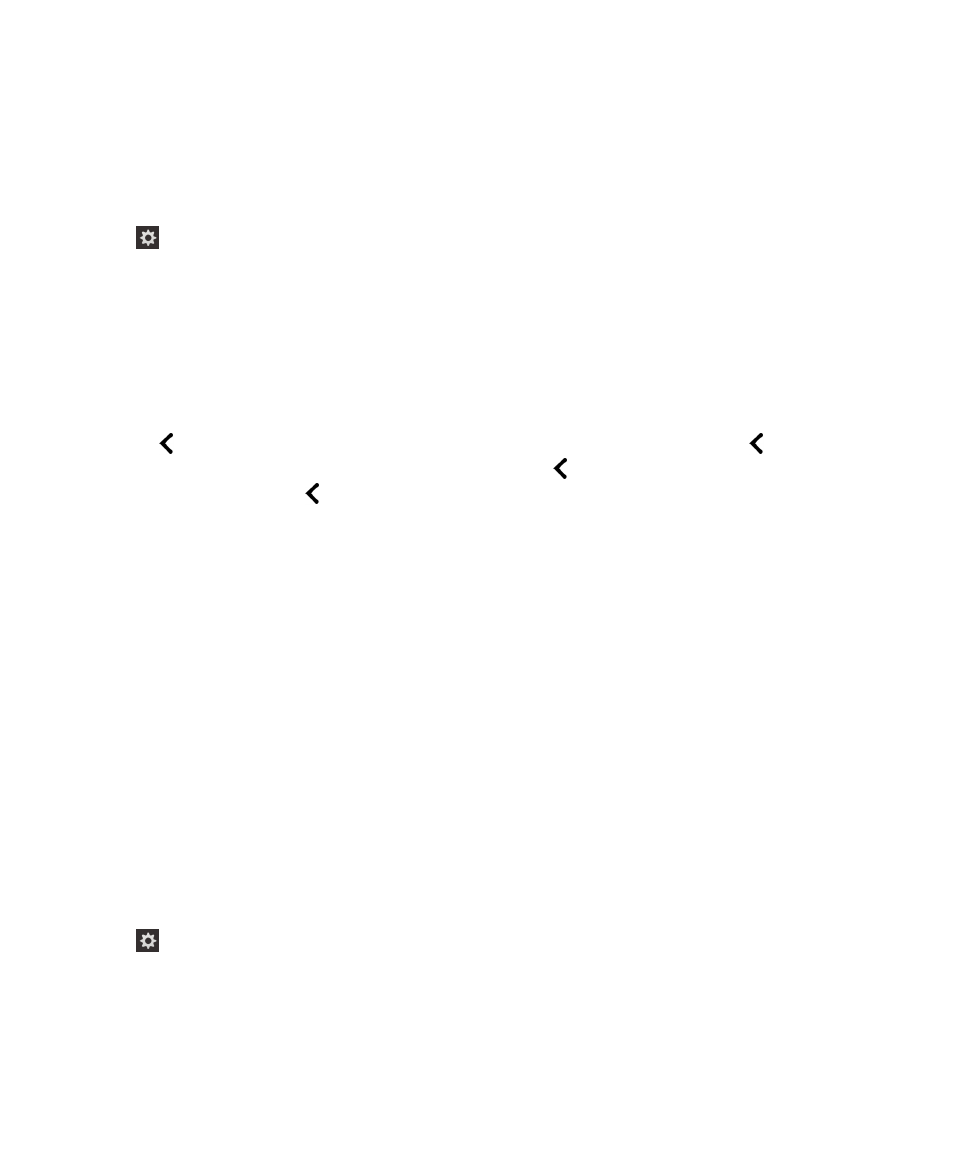
Turn on the Keyboard Echo setting using gestures
Make sure you're saying what you think you're saying. The Keyboard Echo feature reads screen information when you type
in a text field.
When you turn on the BlackBerry Screen Reader, you can use gestures to complete tasks.
1.
When you have the BlackBerry Screen Reader turned on, swipe down and to the right with one finger to access Quick
Tasks mode.
2.
Tap with one finger to open the BlackBerry Screen Reader settings.
3.
Tap Keyboard Echo to set the point of regard. Then, double-tap to activate the Keyboard Echo option.
4.
In the Keyboard Echo drop-down list, double-tap None, Characters, Words, or Characters and Words to set the point
of regard. Then, double-tap to activate your choice.