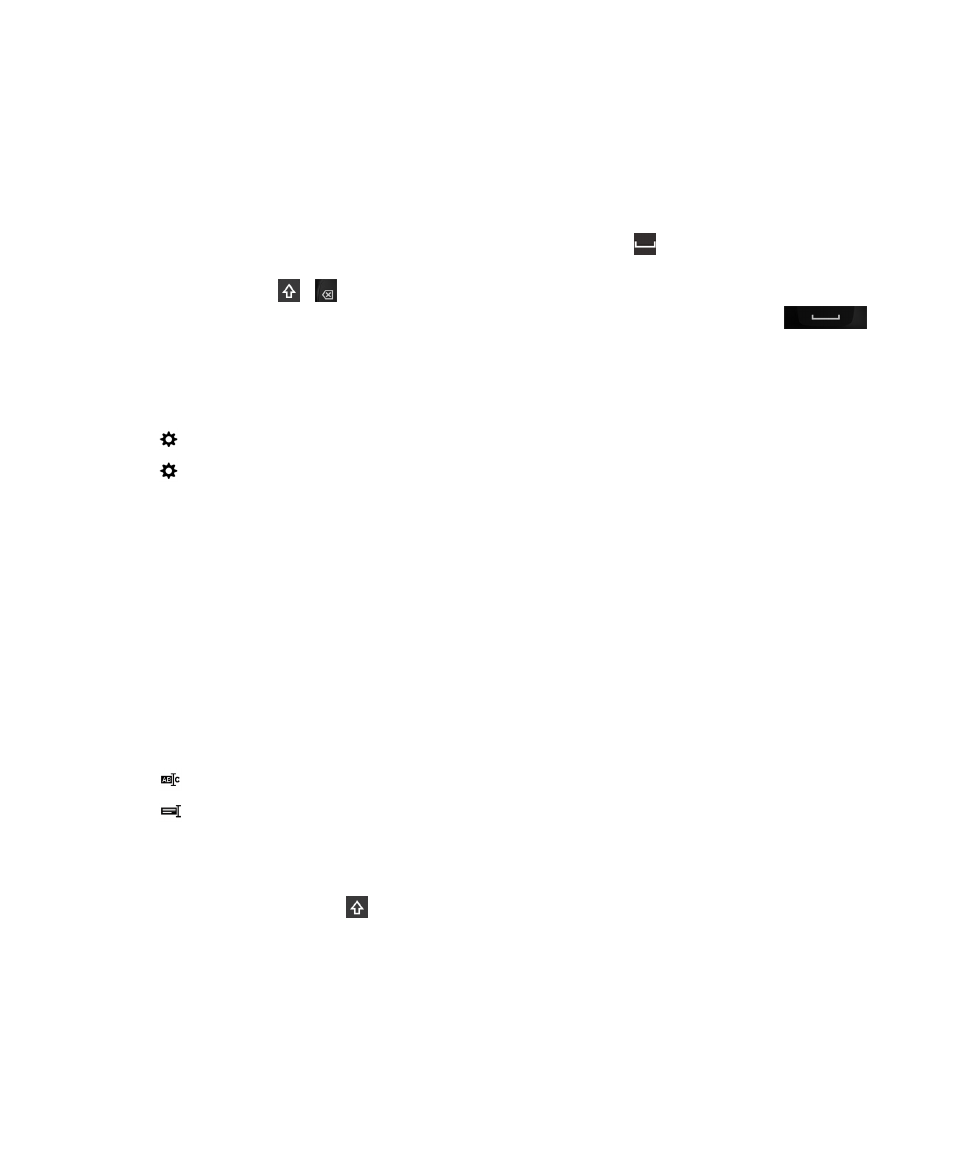
Type faster with automated assistance settings
You can change your typing settings to help you type faster on your BlackBerry Keyboard. Keyboard feedback provides an
audible indication of your typing progress or when a misspelled word is corrected. In addition, you can change your settings
so that your device automatically capitalizes new sentences, or so that tapping the
key twice inserts a period.
A different tone is used for the
,
, and ?123 keys to differentiate these keys from alphabetical keys. In addition, you
can change your settings so that your device automatically capitalizes new sentences or so that pressing
twice inserts a period.
1.
On the home screen, swipe down from the top of the screen.
2.
Do one of the following:
• Tap
Settings > Language and Input > Prediction and Correction.
• Tap
Settings > Language and Input > Feedback.
3.
Tap the settings that you want to change.